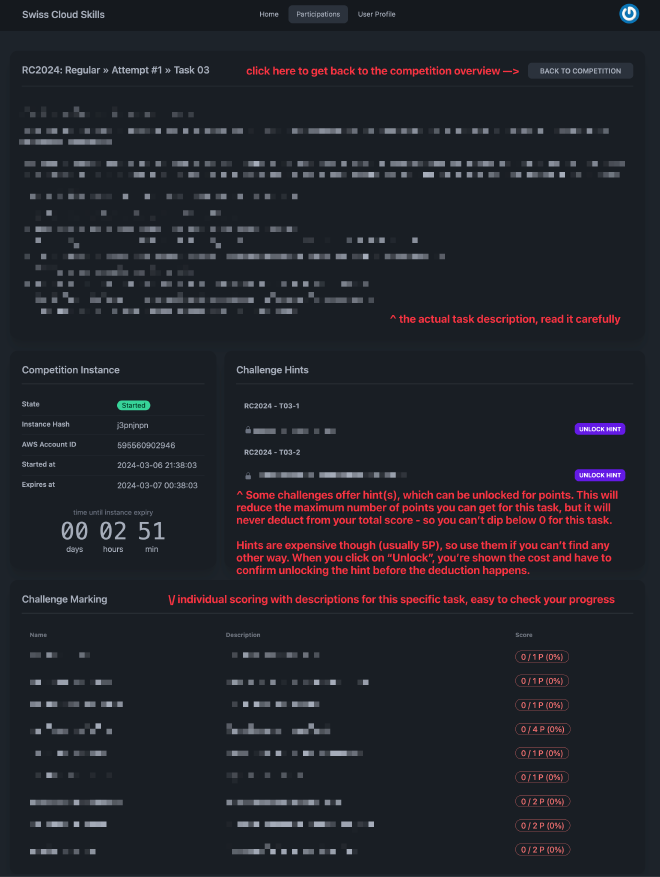Competitor Info for Regional Championships 2024
❗ General Information #
Thank you for competing at the regional championships 2024 in Cloud Computing, which is focused on measuring your technical skills regarding modern cloud infrastructure. You will have to register on our competition platform to compete, where you get your own temporary AWS instance for completing the various tasks. This page will explain all the required steps for your onboarding and give you some additional information regarding the platform itself.
🚀 How to get started #
To join this competition, please follow these steps:
- Navigate to the
competition platform and either
click on Login or Register in the menu bar, depending on your situation.
- If you participated in the national championships 2023 or tried out the demo competition for this years regional championships, you should reuse your existing account. You can reset your password in case you forgot it.
- If you are new to the platform, you need to register a new account. Please use your personal email address if available, not one from the school, so we can easily reach out to you should you qualify for SwissSkills 2025.
- If you registered a new account, you are asked to verify your email address. You can do so before the competition starts, however you can also do so at a later point in time. Should anything not work correctly regarding verification, just drop us an email to [email protected] after the competition and proceed - the verification is not required for starting your work, so no need to wait.
- Once you are logged in, head to the Participations site and click on the " Participate…" button at the top right of the page. If you did not participate at a previous competition, you are asked to fill out your birthday, company and school. Please ensure this information is correct, as it will show up on the ranking.
- If your profile is completed, you will be shown a field to enter your invite code. This is the code given to you by the responsible person running your skill competition, e.g. your teacher. Enter the 12-digit invite code, dashes optional, and click on Participate to continue.
- You will now be presented with an overview of the competition, specifying the total runtime and how often the marking script is being executed. Click on New Attempt on the top-right, then accept the presented rules, to start your first (and only) attempt.
- You can now read the competition description / notes and the system will prepare your instance. Once both the platform and you are ready to begin, click on Start, which will grant you access to the challenge descriptions, the associated AWS account and triggers the competition countdown.
You have now completed all the required steps to join the competition and can start working. Further down below this point is additional information on usage, although most of it should be fairly self-explanatory.
📚 Additional Information #
Tips & Tricks #
- Always read the available descriptions carefully to avoid any misunderstandings regarding the tasks.
- Keep an eye on your available time and plan your work accordingly.
- Check your marking results to ensure your solutions are working as expected.
- When encountering permission errors, you are most likely doing things wrong. The tasks have been tested by multiple independent people and can be sometimes solved in multiple ways, so if you are stuck, try to think about the problem further.
- If you are stuck and unable to find any other approach angle, you might be able to use a hint. Note though that doing so permanently reduces the maximum amount of points you can reach for the given task, so use them only as a last resort.
Platform Views #
This section shows you various screenshots of the platform with a short description for each of them. This should help you to get a better understanding of the platform and its features.
Profile #
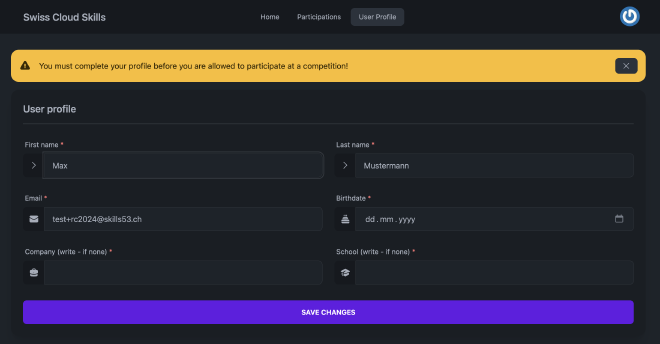
New Participation #

List Participations #
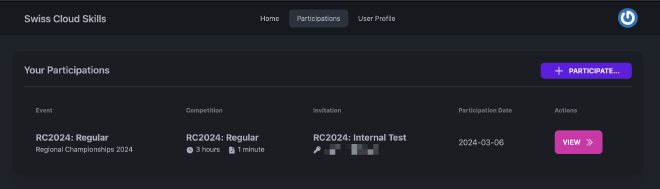
View Participation #

Competition View (Ready State) #
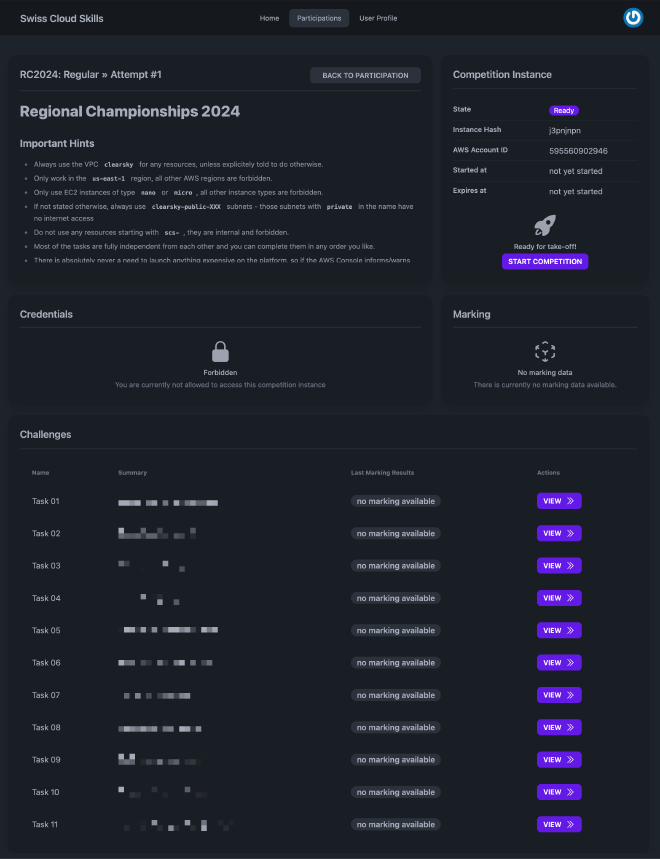
Competition View (Active State) #
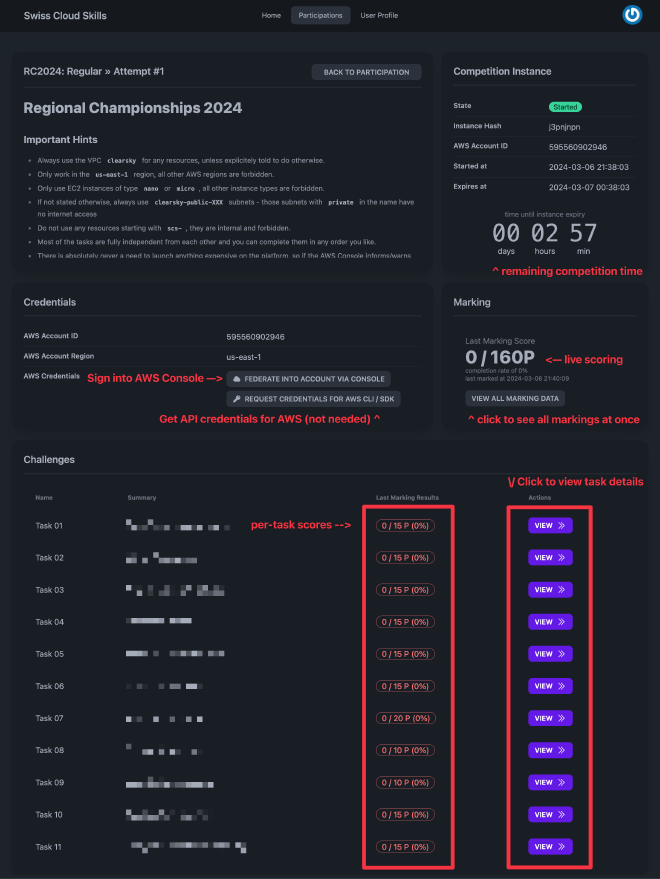
Competition Task View #